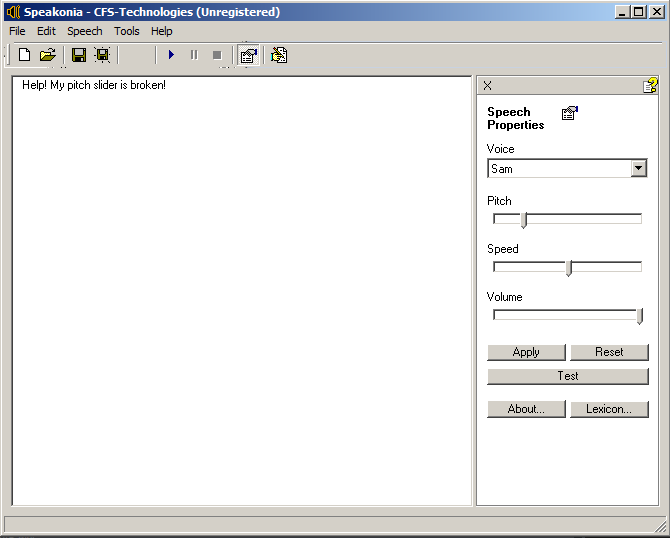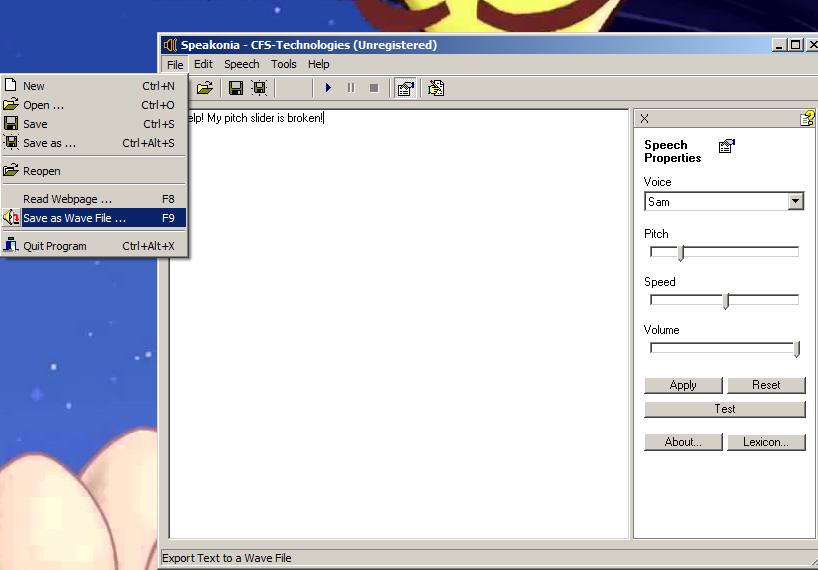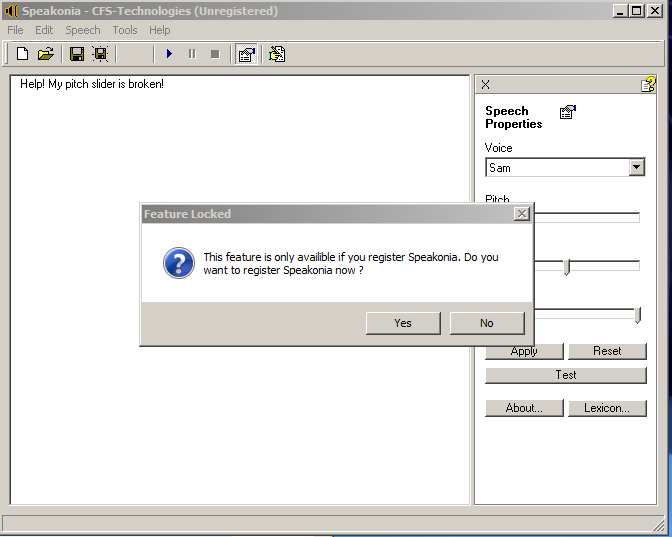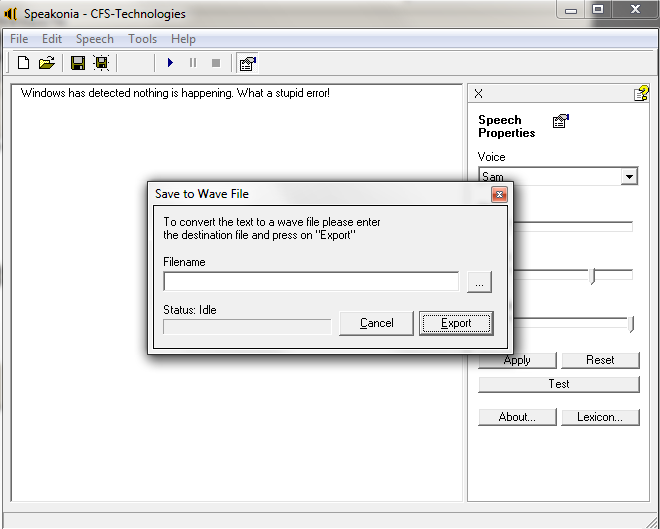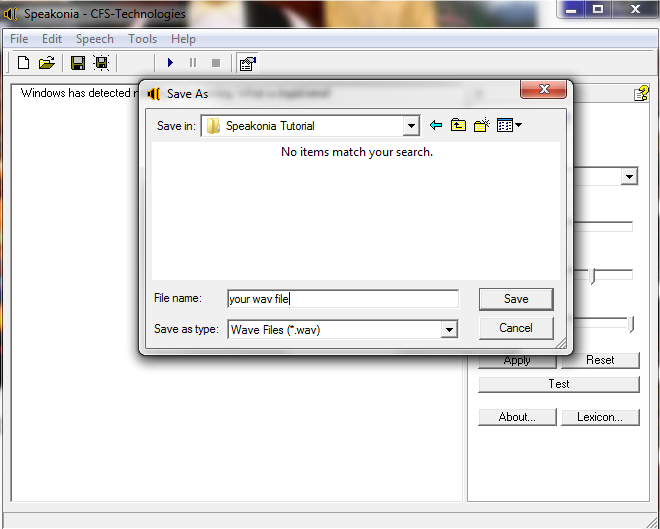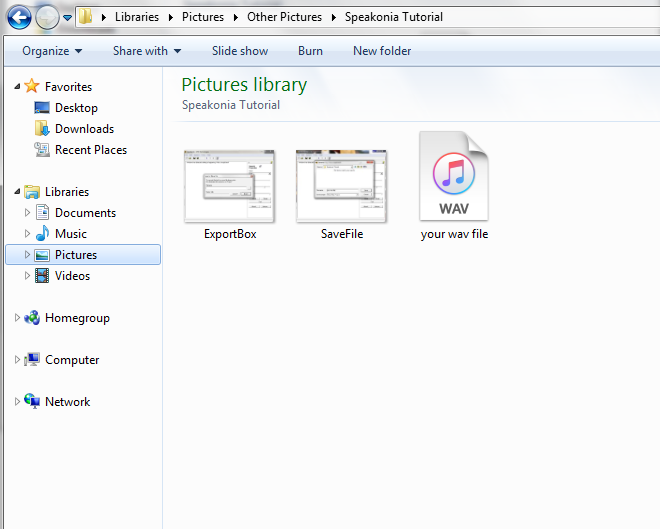Welcome to the TTSCpedia (beta)! This wiki is the successor to the FANDOM/Wikia version! You may create an account on the new wiki during the Public Beta stage and begin editing. Please see the to-do list here. Any content from the FANDOM/Wikia wiki will not be transferred automatically, such as pages, and accounts. That must be done manually by the end user, being you. |
Limited Feature Set Many TTSCpedia features are currently semi-broken due to regressions introduced with the MediaWiki upgrade. We hope to be fully operational again soon. The MonoBook skin has temporarily been set as the default skin due to Cali not being fully ported to the new version of MediaWiki. |
Difference between revisions of "Starter Kit/Tutorial: Exporting Audio using Speakonia"
From The TTSCpedia
Jump to navigationJump to searchFairPlay137 (talk | contribs) m |
|||
| Line 1: | Line 1: | ||
__NOEDITSECTION__ | __NOEDITSECTION__ | ||
| − | |||
In this tutorial, you will learn how to create and export TTS audio from Speakonia. [[Starter Kit/Tutorial: Exporting Audio using Balabolka|Balabolka version here,]] and [[Starter Kit/Tutorial: Exporting Audio using TTSReader|TTSReader version here.]] | In this tutorial, you will learn how to create and export TTS audio from Speakonia. [[Starter Kit/Tutorial: Exporting Audio using Balabolka|Balabolka version here,]] and [[Starter Kit/Tutorial: Exporting Audio using TTSReader|TTSReader version here.]] | ||
| − | == Things to Note == | + | ==Things to Note== |
| + | |||
*in Speakonia, you are required to register the software before you are able to export audio. Due to Speakonia no longer being supported, CFS-Technologies has provided a register code that works with all new installs of Speakonia. Balabolka and TTSReader do not have this limitation. | *in Speakonia, you are required to register the software before you are able to export audio. Due to Speakonia no longer being supported, CFS-Technologies has provided a register code that works with all new installs of Speakonia. Balabolka and TTSReader do not have this limitation. | ||
{{Important Note | {{Important Note | ||
| Line 12: | Line 12: | ||
Registration Code:SPK-174101-172083}} | Registration Code:SPK-174101-172083}} | ||
| − | == Tutorial == | + | ==Tutorial== |
| + | |||
#In Speakonia, enter the text you would like read out into an audio file. [[File:Screenshot_91.png|center]] | #In Speakonia, enter the text you would like read out into an audio file. [[File:Screenshot_91.png|center]] | ||
#Press Play (F5) to make sure everything is pronounced correctly. If not, edit your text until it is pronounced correctly. | #Press Play (F5) to make sure everything is pronounced correctly. If not, edit your text until it is pronounced correctly. | ||
Revision as of 09:28, 8 March 2019
In this tutorial, you will learn how to create and export TTS audio from Speakonia. Balabolka version here, and TTSReader version here.
Things to Note
- in Speakonia, you are required to register the software before you are able to export audio. Due to Speakonia no longer being supported, CFS-Technologies has provided a register code that works with all new installs of Speakonia. Balabolka and TTSReader do not have this limitation.
Tutorial
- In Speakonia, enter the text you would like read out into an audio file.
- Press Play (F5) to make sure everything is pronounced correctly. If not, edit your text until it is pronounced correctly.
- Press File > Save as Wave File, or F9 on your keyboard.
- If the feature is locked, you probably didn't register. Try registering again.
- If not, then this dialogue will pop up.
- Navigate to a folder of your choice. You can do this by typing the path or using the Browse.. function.
- Check to see if your audio was written. If the .wav's there, you're good to go!